How Can We Help?
Local Businesses’ Deals & Offers
As a local business, you can work with event organizers to create discount offers for those attending specific events in locations where the business also exists.
These types of offers can be redeemed by attendees in-store.
Not only do you potentially acquire new customers, but you also benefit by generating repeat business by having attendees opt-in to receive alike offers that can be redeemed online on in-store.
To get started, first create a Local Business Account, or log into an existing one.
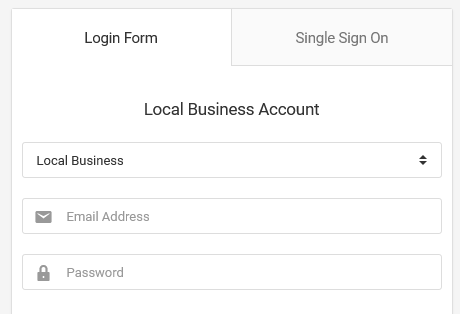
Once logged in, you need to create a business profile, then create its offers.
An account can have multiple business profiles and each profile can have multiple offers.
Managing Businesses
Creating Business Profiles
To create offers, you first need to set up a business profile. The profile includes the business’s name, contact details, website, and location addresses.
Go to Deals & Offers > Businesses.
On the new page, go to Actions > Add A New Business.
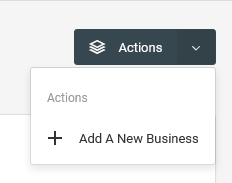
On the page that follows, enter the business’s details then save the form.
Managing Offers
Creating Offers
Two types of offers can be created, and they are available from the Offers page.
1. Offers By Event Organizers
These types of offers can only be redeemed in-store. They are also created by event organizers for their attendees.
You would need to work with an event organizer hosting events in the same location as the business’s location.
With these types of offers, you potentially get to acquire new customers, and with their opt-in permission, generate repeat business by targeting them with offers that they appreciate.
2. In-house Offers
These types of offers can be redeemed either online or in-store. They can be created for those who have opted-in to receive offers or for those seeking deals in their local area.
To create in-house offers, from the Deals & Offers > Businesses page, go to a business’s profile record.
Under its Actions menu, go to Add An Offer.
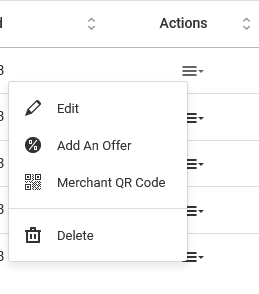
On the page that follows, fill out the form with the desired offer details.
Validating Offers
Ticketing.events can only validate in-store offers.
To validate offers, you need to use our iOS and Android smartphone apps.
You will be prompted to scan a QR code to set up the app so that it can validate offers. The QR Code to be scanned can be found under a business’s profile. Go to Actions > Merchant QR Code.
You can scan attendees’ QR code tickets or any other QR codes from Ticketing.events that they present in-store.
Valid offers will include the discount amount, the customer’s name, an opt-in request, and optionally a POS barcode.
If you need to scan a barcode for your POS system, the app will display the required barcode, provided that the details for it were set up on the offer setup page.
The opt-in request button enables you to capture the customer’s consent to receive future offers.
Importing Offers
For offers that have been set up by event organizers, you can import copies of them to your own account.
To do so, on the smartphone app, swipe left and then go to Merge Offers.
From the web account, go to the Deals & Offers > External page.
On this page, go to Actions > Import Offers.
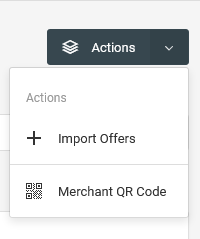
You will then be presented with a code to enter on the mobile app.
Enter this code on the smartphone app then submit the form.
Offer Invitations
The offer invitations feature enables you to suggest new offers to those who have opted in to receive them.
From the Deals & Offers > Invitations page, go to Actions > Create A New Invitation.
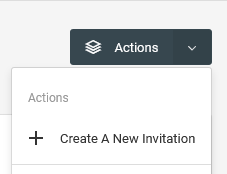
On the new page, choose the offers that have previous opt-ins, then choose a new offer to be introduced to the attendees.
The attendees will then see these invitations in their accounts which they can accept and redeem.