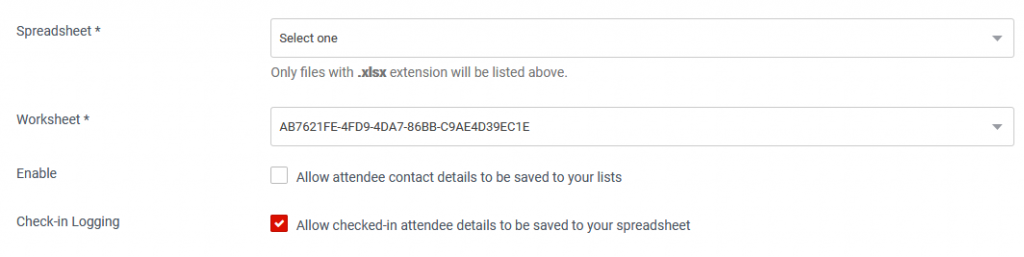Checked-in Attendees
Viewing validated tickets and attendees
From the browser (web app)
Details of the attendees who have had their tickets validated can be viewed and exported from the Ticket Validation > Checked-in Attendees page.
To export the details of those who attended, from the checked-in attendees’ table, go to Options > Export Attended.
From the smartphone app
From the phone app, on the Validation Options screen, scroll to View History.
Viewing non-attendance details
Details from those who did not attend an event can be exported from the same Checked-in Attendees page.
From the table, go to Options > Export Non-attendance.
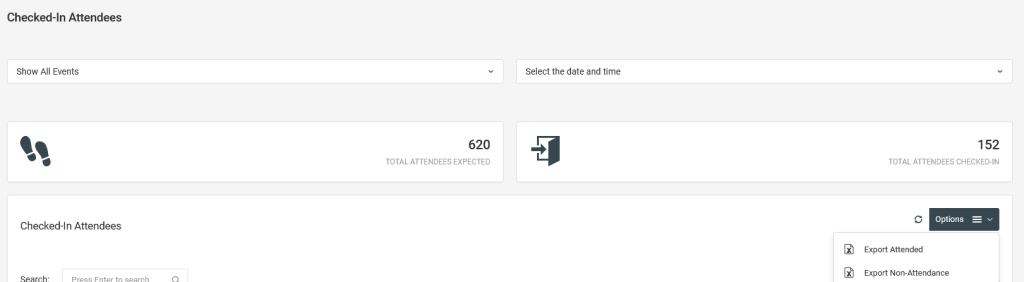
Syncing with Google Sheets or Excel Online
Attendance details can be synced with either Google Sheets or Excel Online in real-time.
From the Integrations page, choose the spreadsheet platform that you want to sync with.
If it’s not connected to your account, first do that then follow all the authentication and connection prompts shown.
If the spreadsheet platform is already connected to your account, click on the Settings button.
On the Settings page, choose the spreadsheet, and the worksheet, then ensure the “Check-in Logging” checkbox is checked.
Note: when the syncing is active, the platform will automatically create a worksheet, to log the attendee details, using the spreadsheet file that you nominate to use.