Email Notifications
Scheduling email notifications
Ticketing.events platform can be set up to send emails to the attendees who opted to receive them.
Emails can be set up on a schedule, up to five days in advance, and be used for reminders, important alerts, etc.
To set it up, go to the Attendees page.
After that, go to Actions > Email.
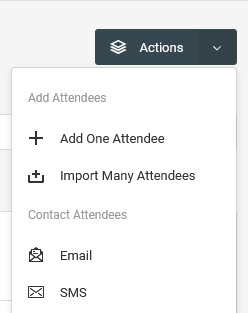
On the new page, choose the event to target the attendees from.
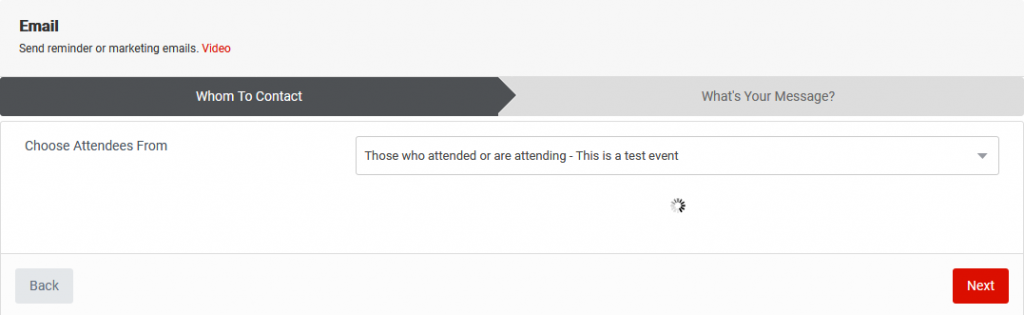
Click on the Next button.
On the new screen, compose the message.
After that, choose the day and time schedule, up to five days in advance; then enter a title to identify the message schedule.
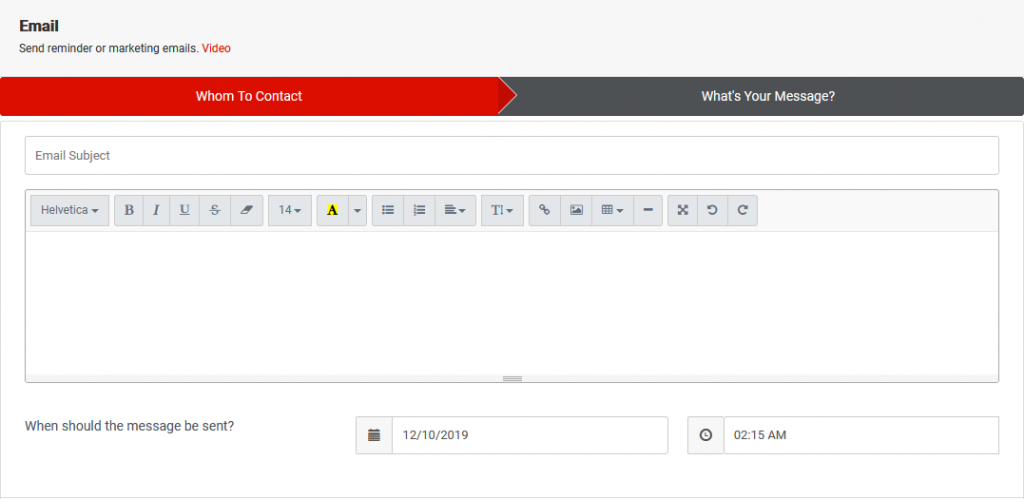
Making changes to the schedule
To make changes, scroll down to the bottom.
On the table, go to Actions > Edit. Other options include the ability to review the message or to delete the entire schedule altogether.
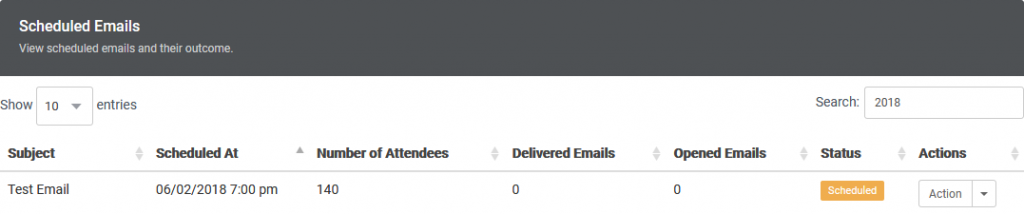
Viewing the schedule status
To view the schedule status, scroll to the Scheduled Emails table.
The table will show the number of attendees scheduled to be emailed, and after the emails have been sent, the number of emails delivered, and the number of those who viewed it.