How Can We Help?
Making Changes To Attendees
To make changes to attendees, go to the Attendees page.
Editing profile details
To edit an attendee’s detail, go to Actions > Edit.
Adding tickets
To add tickets to an attendee, go to Actions > Add Tickets.
Removing tickets
To remove tickets go to Actions > View Profile.
On the Profile page, under the Upcoming Events, go to the More Options menu.
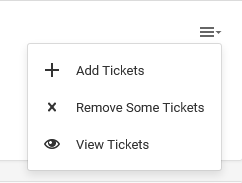
Click on Remove Some Tickets.
On the pop-up that appears, click on the icon besides the ticket’s name.
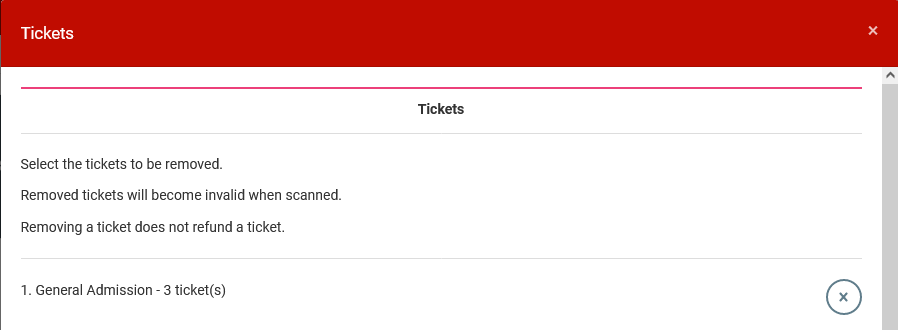
Then choose the quantities to remove and submit the form.
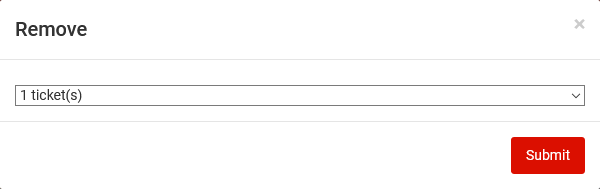
When a ticket is removed, it will no longer be valid when scanned. The attendee will receive an email informing him/her of the removed ticket.
Removing a ticket does not issue refunds.
Viewing tickets
To view the tickets the attendee holds, under the Upcoming Events, go to the More Options menu then click on View Tickets.
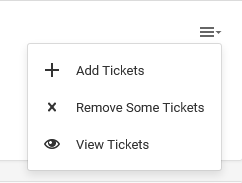
On the pop-up that appears, click on the View button beside the ticket’s name.
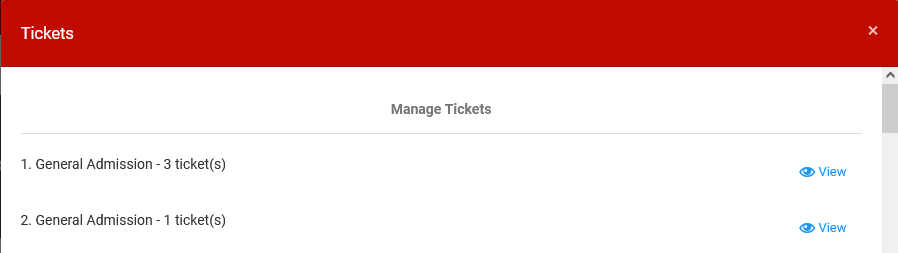
This action will lead you to a page where the ticket can be managed.
This URL of that page can be shared with the attendee should they wish to make changes or access the tickets by themselves.
From those URLs, attendees can:
- create an account, if they haven’t done so already, and view all their tickets in one place;
- invite guests or change who will be attending the event;
- email, print or add tickets to Passbook/wallet apps.
