How Can We Help?
Setting Up Payment Gateways
Ticketing.events platform enables you to get paid directly by the attendees. This greatly improves your cash flow, as none of your revenues earned get held up with us thereby causing unnecessary delays.
Setting up a payment gateway integration
We support a number of payment gateways.
To set up the payment gateways, go to the Payments page.
Choose the desired gateway, then follow the setup guidelines shown.
Passing on charges
You can have the attendee pay the gateway’s transaction fees, and our service charges. These passed-on charges are added to the total amount payable after the tickets have been summed up.
Transaction Fees
To pass on the gateway’s transaction fees, for example with Stripe, choose “Yes” under Pass On Stripe Charges.
Enter the transaction fees that should be added to what the attendee pays.
The fees the gateways charge are listed on their respective websites.

Service Charges
To pass on our service charges, choose “Yes” under Pass On Ticketing.events Service Charges.

Testing payments
During the initial payment gateway set up, you will be able to make test payments by indicating so on the form.
Note: this feature, may not be available for some gateways.
To make test payments at another time, go to the Payments page. Find the integration set up you want to test, then go to Actions > Test Payments.
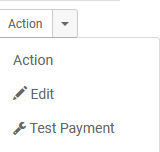
On the new page, if a Test Payment checkbox is displayed, tick it,

When making the test payment, you will need to use your gateway’s test credentials on the payment gateway setup form.
Once the test is complete, update the credentials to the live/production ones.
Making changes
To make changes go to Action > Edit.
When making changes, and you have more than one payment gateway set up, ensure that one of them is the main one for accepting payments.
Check the Default Gateway checkbox.

Viewing Transactions
You can view successful transactions from the Payments > Transactions page.