How Can We Help?
Managing Tickets
Creating or editing tickets
From the Events page, find the event on the table, then go to Actions > Edit Tickets Page.
On the new page, edit the spreadsheet with your preferred settings.
Right-click the spreadsheet for more editing options such as adding new rows, or deleting them.
Re-arranging the order of tickets
To re-arrange the order of tickets, click on the row’s number then drag the row to the desired position.
Once you are satisfied with the order, save the changes.

Descriptions of the fields
- Ticket Type – you can either set up Free Tickets or Paid Tickets
- Ticket Name – type the name of the ticket. This is required.
- Description – enter a description if necessary.
- Ticket Price – enter the price for the tickets. For free events, enter 0.00.
- Refundable – if set to Yes, and the payment gateway supports it, ticket buyers can request refunds in an automated way.
- Tickets Available – if a number is specified, this will put a limit on the maximum number of tickets available for sale for the corresponding ticket name.
- Minimum Tickets Per Attendee – if a number is specified, the ticket buyer will need to buy tickets in the minimum quantity specified.
- Maximum Tickets Per Attendee – if a number is specified, the ticket buyer will need to buy tickets whose quantity does not exceed what is specified. Note – the number specified does not stop the same attendee from purchasing the ticket multiple times. For stricter limits, set a restriction.
- Private Ticket – if set to Yes, no one outside your ticketing.events account can view it
- When Available – if a specific date & time is chosen, the ticket will be available for that specific day & time only. Other restrictions such as the Tickets Available will also only apply to the specified period. Note: if your event only has a single date and time, the When Available option should not be used.
- Start Sale On – if you want ticket sales to start at a future date, enter the desired date.
- End Sale On – if you want ticket sales to end at a future date, enter the desired date.
If Refundable is set to Yes, on the ticket setup spreadsheet, choose how much of the refund should be made.

Setting ticket restrictions
You can set a limit on the number of tickets a single person can book based on a number of criteria such as email addresses, email domains, previous reservations, etc.
Learn more about ticket access and restrictions.
Viewing ticket sales
From the Events page, on the table, click on the numbers under the Tickets Sold column.
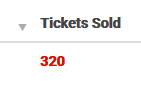
On the page that follows, the ticket sales table will show some statistics such as the one shown below.
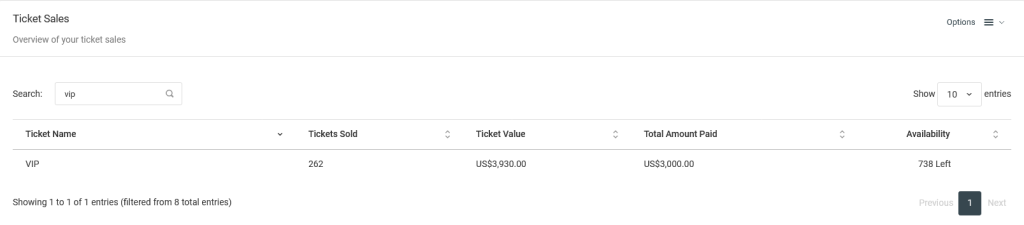
At the top-right of the page, under the Actions menu, there are options to reset the tickets, prepare for the event, or view reports.
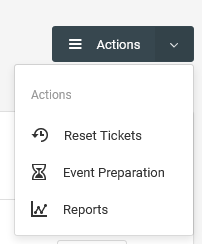
Descriptions of the options
- Reset Tickets – this option will make all validated tickets valid again.
- Event Preparation – this option will take you to a to-do list for the event once the ticket sales are over