How Can We Help?
Adding Attendees
You can add attendees to an event in a number of ways.
Adding attendees from your account
From the Attendees page, go to Actions then choose one of the options.
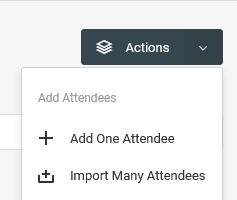
Adding Individual Attendees
To add a single attendee, one by one, go to the Add One Attendee option, then fill out the form on the subsequent page.
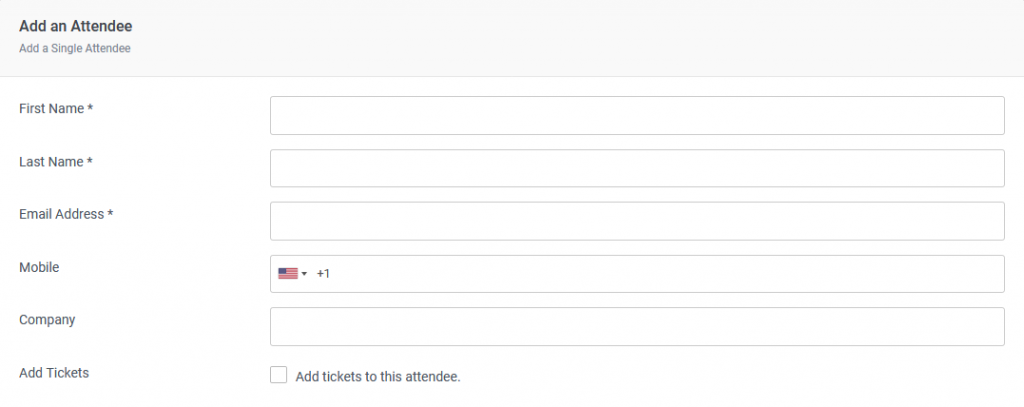
To add tickets to the attendee, check the Add Ticket checkbox, then follow the prompts to add the available tickets.
Importing Attendees
To import many attendees, you can use a CSV file that should contain the names and email addresses of the attendees. Use the Actions > Import Many Attendees option.
On the new page, upload your CSV file, then indicate how the data is structured within it.
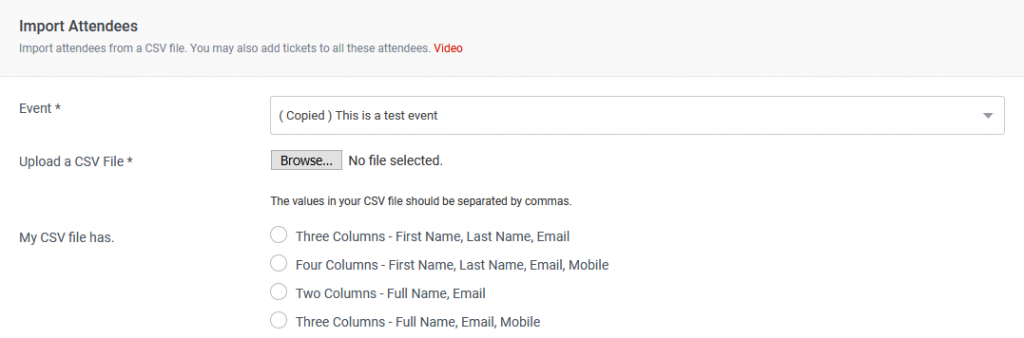
If you want to add tickets too, whilst importing the attendee, check the Add Tickets checkbox.

Choose the ticket details, then continue filling out the rest of the form.
Automatically adding attendees from other apps or platforms
Using Zapier, you can automate how attendees are added to your account. For example, you could edit a Google Sheet row, and have the data on that row automatically used to add an attendee to your event.
You first need to set up a Zap trigger.
After that, choose the app Ticketing.events, and the action Create Attendee.
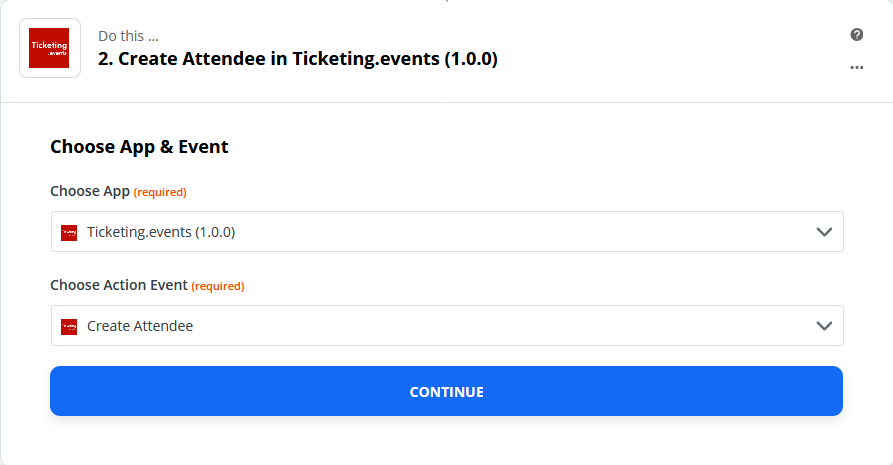
Click on Continue, then authenticate your account.
In the step that follows, map data from your Zap trigger onto the fields that you want to populate automatically.
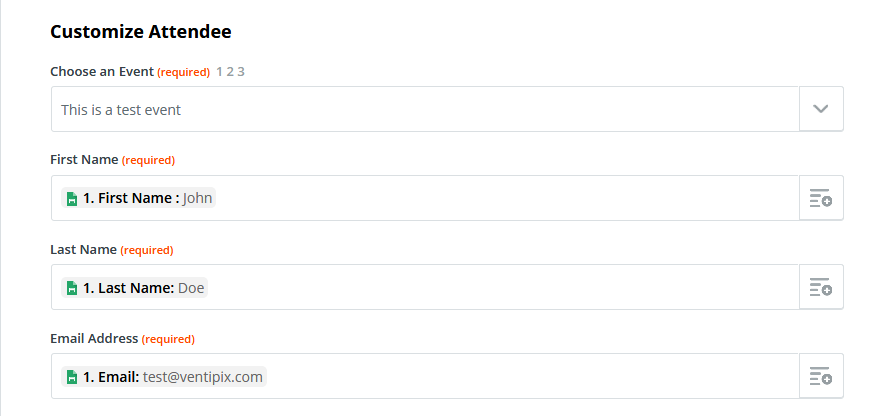
Proceed to then test the integration, and turn the Zap on.