How Can We Help?
AI Integration With Grok AI
With Grok AI, you can unlock real-time assistance across ticket sales, attendees, check-ins, donations, and memberships.
Grok AI will work with the data in your account and prompts, then return responses that you can take action on. The actions include exporting CSV reports, viewing processed reports, and adding the processed records to a to-do task.
Connecting to Grok AI
To connect your account to Grok AI, you will need an API key from xAI.
Once you have obtained the API key, go to the Apps page, then scroll to the Grok AI section.
Click on the Settings button.
On the new page, enter your API key, then save the form.
Using Grok AI
From the Web App
In your web account, above the tables, expand the AI Data Analysis with Grok AI section.

After that, type your question, then press Enter or click on the Ask Grok AI button.
Grok AI will then process your prompts then return a response. It may take a while for this process to complete, depending on how large your data is and how complex your prompts are.
If the returned response has actionable data, you will be presented with a dropdown with options to take. The options include viewing the processed response on the table, exporting it as CSV, or adding it to a to-do task.
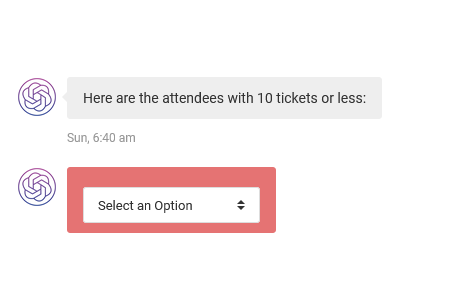
From the Smartphone App
From our iOS or Android apps, once logged in, from the main page, scroll to the AI section, then tap on the Analyze Data with AI option.
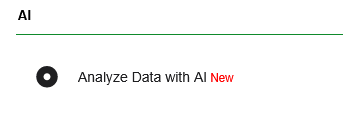
On the new screen, type your prompt, then press Enter.
Grok AI will then process your prompt and return a response. It may take a while for this process to complete, depending on how large your data is and how complex your prompt is.
If the returned response has actionable data, you will be presented with a dropdown with options to take. The options include viewing the processed response on a page, saving it, or adding it to a to-do task.
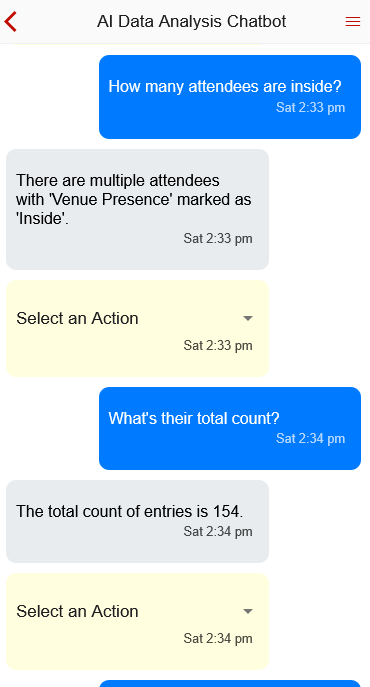
Grok AI Settings
There are some options that you can configure to tailor the responses you get from Grok AI.
Source of data being analyzed
To change the data being analyzed, from the web app, in the chat section, use the Data to Analyze dropdown menu.

From the smartphone app, in the chat screen, click on the Gears icon.

In the screen that follows, use the Chat Regarding dropdown.
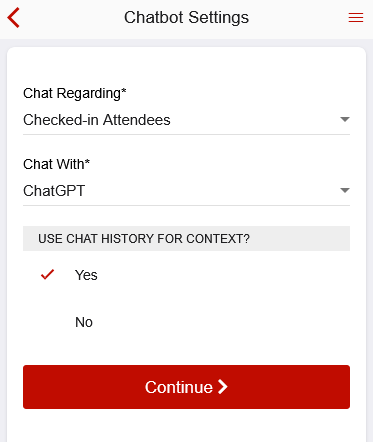
Chat history
By default, both the web and smartphone apps save the chat history. The chat history only persists on the device or browser being used and the topic you’re chatting about.
For Grok AI to maintain the context of what is being discussed and give relevant answers, have the Chat history enabled.
From the web app, in the chat section, click on the three-lines icon, then ensure that the Use chat history option is switched on.
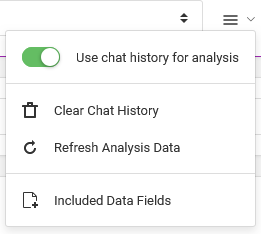
From the smartphone app, in the chat screen, click on the Gears icon.

In the screen that follows, ensure the chat history option is checked, then tap on the Continue button.
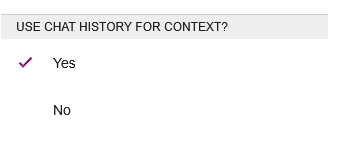
To delete the chat history, from the respective sections, click or tap on the Clear Chat History button or menu option.
Refreshing data being analyzed
Once you’ve started chatting, the data being analyzed will be cached to improve response times. This, however, may cause stale responses being returned.
If necessary, you can choose to refresh this data from the same menu sections mentioned above.
From the respective app, click or tap on the Reload Data button or the Refresh Analysis Data menu option.
Models
By default, the app uses the latest chat models, but you can specify the one you wish to use.
Disconnecting from Grok AI
To delete your API key, go to the Apps page, then scroll to the Grok AI section.
Click on the Deactivate button, then follow further prompts.