How Can We Help?
Attendee Account
The Attendee Account
As an attendee, you can create an account, on Ticketing.events, to manage all the tickets booked through the platform.
Log in or sign up for your account using the email address that you purchased tickets with. You can also sign up using Google, Facebook, Microsoft, Apple, etc, as long as the email address associated with those platforms is the same as the one used to purchase tickets.
Inside your account, you will be able to see all the tickets in one place.
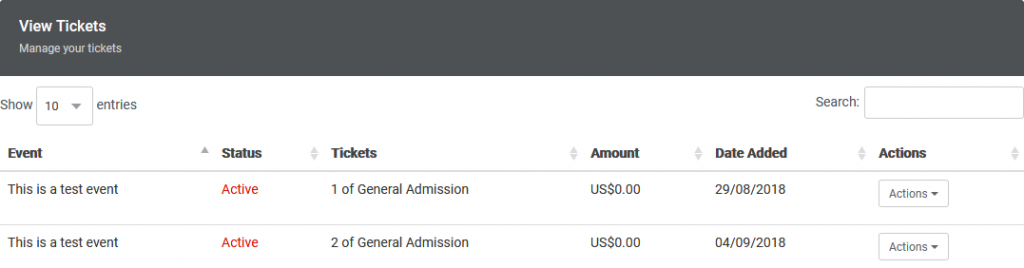
Under the Actions menu, there are options to manage the tickets, make changes, or view event privileges if any.
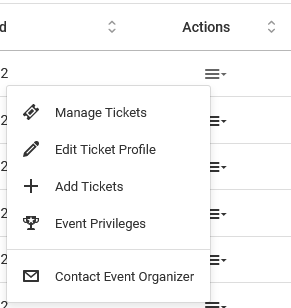
Managing Tickets
On the tickets table, find the tickets that you’re interested in, then go to the Actions > Manage Tickets option.
On the page that follows, you can:
- Change the name of the attendee or invite other guests, in cases where there are multiple tickets.
- Email, view, print, or save the ticket to Passbook/Wallet or NFC tags.
- Delete the ticket.
- If enabled by the event organizer, request refunds.
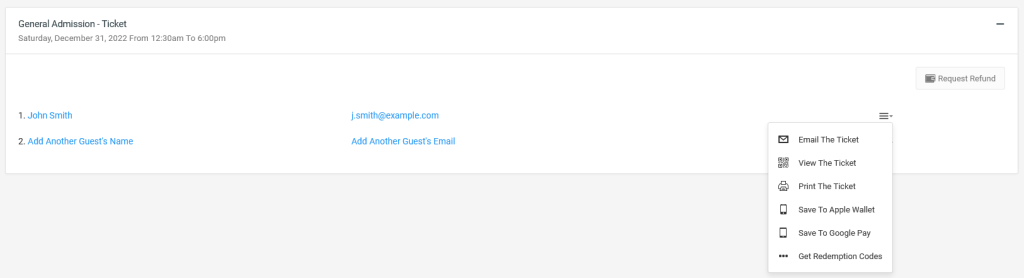
Profile Changes
To edit the profile details the event organizer has and can see about you, including your contact preference, go to the Edit Ticket Profile option.
Event Privileges
If the event organizer has set up perks based on the ticket types that you have, go to the Event Privileges option or page to view them.
Deals & Offers
If the event organizer has set up discount offers to be redeemed from local businesses, you can claim them in your account and use your ticket to redeem them.
Membership
You can join memberships from those who have organized them on our platform.
The membership entitles you to claim rewards such as discount on tickets, access to exclusive tickets, and any other reward set up by the organizer.
If the organizer has made discounts or exclusive tickets available, when booking tickets, enter your membership code on the form.
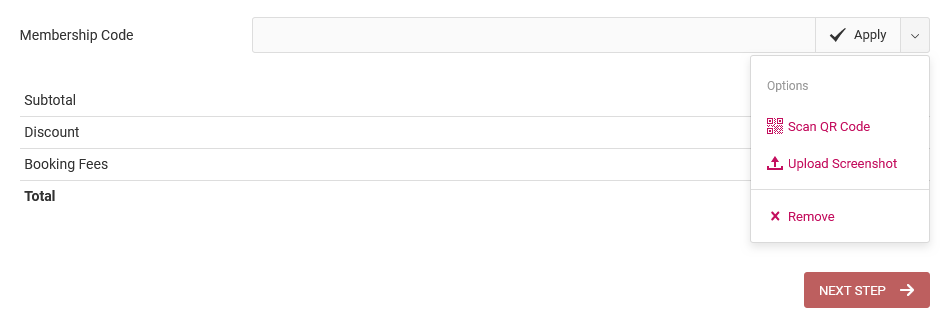
You can type the membership code on the text box, or scan your QR code membership pass from a camera or upload a screenshot of it.
From your account, you can find the memberships that you have joined and its details, renew those that are expiring, change the member’s name, download passes, etc.
Donations
If you have donated any money from our platform, you can view when such donations were made, amount donated, the fundraising cause, and who organized it.
Contacting The Event Organizer
Option 1
If you’re logged in to your Attendee account, go to the Contact option, under the Actions menu, to find the event organizer’s email address.
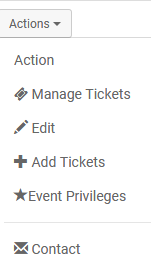
Option 2
If you have an e-ticket, you can also find their contact details in the Event Organizer Info section.
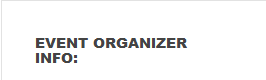
Alternatively, you can also contact the event organizer using the contact form from the event’s page itself.
Option 3
From the event page where you booked the ticket, go to Options > Contact.
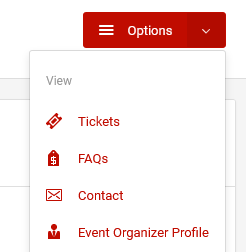
NFC Tags
You can save your tickets to NFC tag wearables such as wristbands, bracelets, key fobs, badges, lanyards, etc.
Saving tickets to NFC tags can be useful for offline access, e.g. when you don’t want to print tickets or don’t want to rely on the smartphone.
To write to NFC tags, click on the “Save To NFC Tags” button from your e-tickets or ticket management page.
On the subsequent page, you’ll have the option to use our iOS and Android apps or Chrome For Android browsers.
Use the relevant buttons to write to the NFC tag, then verify that the tag was encoded correctly.
Our apps don’t lock the NFC tags, so you can reuse them for other data, etc.
App
If you use Google Chrome, you can access your account from a desktop or smartphone app.
Simply install it when prompted to, from your account or the browser.