How Can We Help?
Microsoft Excel Add-in
Simplify the way you work with spreadsheet data for your events using the Ticketing.events’ Microsoft Excel task pane add-in.
A task pane add-in in Microsoft Excel, as shown in the example below, is a custom panel that opens on the right-hand side of your spreadsheet. This task pane is designed to interact directly with your spreadsheet data.
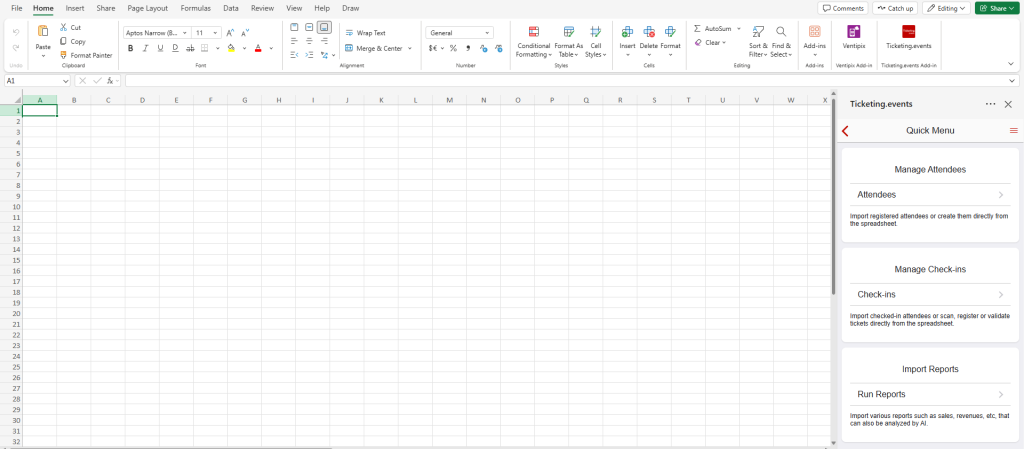
With our task pane, you can interact with and manage event data, including attendees, check-ins, ticket validation, and report generation.
To install the add-in, visit the Microsoft Appsource page. Alternatively, from the Add-ins menu in Excel search for Ticketing.events.
Once installed, the Ticketing.events add-in will be available from the ribbon.
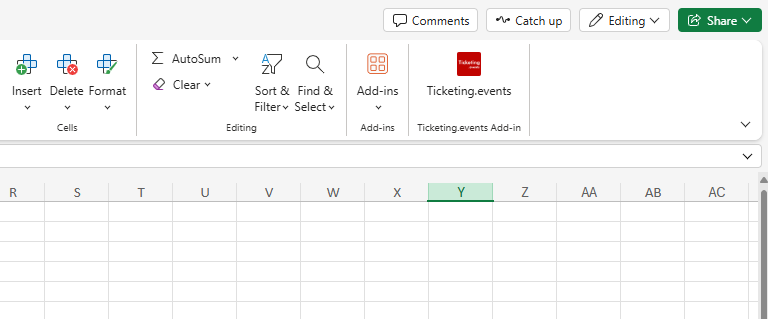
Below are the functions that our add-in supports.
Managing Attendees
Importing Registered Attendees
You can import attendees who have registered for your event directly from your account and into a Microsoft Excel.
From our add-in’s navigation menu, choose the Manage Attendees option.
When the add-in opens, choose Import Attendees.
When the next page is displayed, choose the worksheet where the attendees’ data should be saved.
After that, choose your event, then the Import Attendees action.
If you want attendees to automatically be imported at regular intervals, enable the Auto-import feature. Note: for this feature to work, the task pane must remain open.
To change the import frequency, click the icon at the top right of the task pane, then select the Settings option.
Creating Attendees
You can create attendees on Ticketing.events directly from your Microsoft Excel, and have tickets emailed to them.
From our add-in’s navigation menu, choose the Manage Attendees option.
When the add-in opens, choose Create Attendees.
When the next page is displayed, choose the worksheet where you are creating the attendees from, then select an event.
After that, select the Import Template option.
Choose a template, then use it to enter attendees’ data that aligns with it.
Thereafter, click on the Create Attendees button.
On the next page, select the event details and the ticket quantities to issue.
Incrementing Attendee Tickets
For existing attendees in your Ticketing.events account, you can increment their tickets by issuing new ones.
From our add-in’s navigation menu, choose the Manage Attendees option.
When the add-in opens, choose Import Attendees.
When the next page is displayed, choose the worksheet where the attendees’ data should be saved.
This worksheet should contain attendee data from existing attendees. This can either be First Name, Last Name, Email, or Full Name, Email.
Click the rows to select the attendees who should get their tickets incremented, then choose the Add Tickets To Selected Attendees option.
After that, click on the Add Tickets button.
On the next page, fill out the form with the event and ticket details.
Updating Attendees
This feature only updates an attendee’s profile information, such as name, email, etc, and other custom fields. An attendee’s tickets cannot be updated from this feature.
To update attendee profiles, select the Update Attendees action.
After that, click on the Import Profiles to download the profiles that can be updated.
Make the desired changes to the profiles, then click on the Update Profiles button.
Deleting Attendees
To delete attendees, select a column with the email addresses, then select the Delete Attendees action in the task pane, and then click on the Delete Attendees button.
Adding To-do Tasks
You can add to-do tasks related to the attendees, then manage them with our Google Chrome or Microsoft Edge extensions or from your Ticketing.events account on the web and smartphone apps.
From the task pane, choose the Add To-do Tasks option.
In the chosen worksheet, select cells with the attendees’ email addresses.
After that, click on the Add a Task button.
The task pane will then open a new page with a form to fill out relevant to the tasks to be done. The tasks will be created for those selected attendees.
Managing Check-ins
Importing Checked-in Attendees
You can import attendees who have had their tickets validated.
From our add-in’s navigation menu, choose the Manage Check-ins option.
When the add-in opens, choose Checked-in Attendees.
When the next page is displayed, choose the worksheet where the checked-in attendees’ data should be saved.
After that, choose your event, then the Import Attendees action.
If you want attendees to automatically be imported at regular intervals, enable the Auto-import feature. Note: for this feature to work, the task pane must remain open.
To change the import frequency, click the icon at the top right of the task pane, then select the Settings option.
Validating Tickets
In addition to the other existing methods of event ticket validation on the web and smartphone apps, you can validate tickets directly from the spreadsheet using our spreadsheet add-in, too.
With this add-in method, tickets can be validated by scanning QR Codes, NFC Tags, or any other barcode, using webcams, Bluetooth & USB scanners, and our iOS and Android smartphone apps.
The tickets being validated from the add-in can be from Ticketing.events or any other platform.
Validating Tickets from Ticketing.events
The first step is to import the ticket details from your account.
To do so, from the add-in menu, go to Manage Check-ins.
Click on the Validate Tickets option.
From the new page, choose the worksheet the add-in will use to save the ticket details to.
After that, choose the event.
Select Validate Tickets from the Actions menu, then click on the Import Tickets button.
The ticket details will then get saved to your worksheet. You can make changes to it if necessary.
After that, click on the Continue button. Refer to the scanning documentation below on how to proceed from there on.
Validating Tickets from Other Platforms
If the tickets were issued elsewhere, you can still scan and validate them from the add-in as long as there’s a column that uniquely identifies a ticket and is bound to a QR Code, NFC tag, or other barcode formats.
To validate such tickets, from the add-in menu, go to Manage Check-ins.
Click on the Validate Tickets option.
From the new page, choose the worksheet the add-in will use to find the ticket details.
After that, click on the Continue button. Refer to the scanning documentation below on how to proceed from there on.
After the scanning session is complete, you can sync the validated tickets in your spreadsheet with the tickets in your Ticketing.events account. To do so, once the scanning session is complete, use the Post-scan Action feature described below to copy the scanned data to a different sheet.
After that, choose the Sync Tickets option from the Manage Check-ins > Validate Tickets > Action.
Registering Scans
With this feature, you can capture the values encoded on an attendee’s QR Code, NFC tag, or other barcodes, then have them inserted into cells in columns that you specify. Insertion data can also include date and/or time, or arbitrary values that you set up.
As with the validation, scan registration will work for any QR Code/NFC, whether issued by us or a third party.
To register scans, from the add-in menu, go to Manage Check-ins, then choose the Register Scans option.
Scanning Barcodes, QR Codes, and NFC Tags
First, install our Microsoft Excel Add-in if you haven’t done so already.
The scanning functionality provided with our add-in is for validating tickets or registering the scans directly from a spreadsheet.
For the QR codes and other 1D/2D barcodes, you can scan them using your device’s webcam, Bluetooth, or USB scanners (running in HID Keyboard Wedge mode), or our iOS and Android smartphone apps.
For the NFC tags, you will need to use our smartphone apps.
How to scan
Refer to the documentation above on how to validate tickets or register scans.
After clicking the Continue button, you will be prompted to confirm if the tickets are from Ticketing.events, or a different platform.
You will then be prompted to choose how you want to scan.
If you’re using the device’s webcam, check what camera has been selected, then click on the Start Scanning button. Follow the prompts to allow the task pane to use your camera, then proceed to scan 1D barcodes and other 2D barcodes such as QR Codes, etc.
If you’re using a Bluetooth/USB scanner, ensure that it’s set up to send data to the device as if it were entered from a keyboard. After that, position your cursor under the Bluetooth/USB Scanning field, then proceed to scan barcodes/QR codes.
If you’re using our smartphone app, you first need to configure it to discover your spreadsheet and communicate with it. After filling out the form, you will be presented with a configuration QR code to scan or a URL to visit.
To scan this configuration QR code, log in to the smartphone app, choose an event, then, on the new page, scroll to the Spreadsheet Add-in section.
Tap on the Send Scans to Excel or Google Sheets option.
After that, under the Scan Section, tap on the QR Code button, then scan the QR code displayed in the task pane.
With the URL option, simply share it with users who already have our smartphone app installed.
Once the configuration is complete, proceed to scan barcodes, QR codes, or NFC tags.
For the task pane to receive scans from the smartphone, ensure that it remains open.
Scanning Options & Actions
Under the Scanning Options in the task pane, choose the worksheet to use.
Under Scanning Actions, select an option with the desired behavior.
Insert Scanned Data – If you want the scanned data to be inserted into a specific column in the spreadsheet. Select the column in the spreadsheet where the scanned data should go, or specify the column to be used by entering the column letter in the task pane. Optionally, choose a color for the cell background.
Insert & Replace – If you want the scanned data to be inserted into a specific column in the spreadsheet, along with other information (such as date, time, etc) into other columns. Learn more.
Find & Mark Found Data – If you want the spreadsheet to search for the scanned data, and the matching row to be highlighted with a background color. Select the column in the spreadsheet where the scanned data should be found, or specify the column to be used by entering the column letter in the task pane.
Find, Mark & Replace – If you want the spreadsheet to search for the scanned data and the matching row highlighted with a background color. In addition to the search, other columns that you specify can get altered with data that you specify, such as date, time, status, etc. Learn more.
Find, Mark & Return Found Data – This option is only available when using our smartphone app for scanning. The spreadsheet will be searched for the scanned data, and the matching row will be highlighted with a background color. Specific columns that you specify from the matched rows will then be displayed on the smartphone. Learn more.
Post-scan Actions
After the scanning session is complete, you can retrieve the records that were involved in the scans and have them saved in a different worksheet.
To do so, under the Post-scan Actions, click on the Copy Scanned Rows button. On the page that follows, choose what should happen with the scanned data.
Running Reports
You can import various reports, such as ticket sales, revenues, attendee registrations, attendance and non-attendance, membership, promotions, etc, directly to a spreadsheet.
With the ability to continuously import data automatically, you can leverage the visualization capabilities of Power BI and Looker Studio seamlessly.
Importing a Report
From our add-in’s navigation menu, choose the Reports option, then select a report you’re interested in.
On the page that follows, select a worksheet where the reports should go, then choose an event it belongs to.
After that, choose the Import Reports option and click its button.
You can enable the Auto-import feature if desired. Note: for this feature to work, the task pane must remain open. To change the import frequency, click the icon at the top right of the task pane, then select the Settings option.
Analyzing Reports with AI
Once your report has been downloaded to a worksheet, click on the Analyze with AI button to get the data in the report analyzed by AI platforms.
You can use our ChatGPT, Grok AI, or Google Gemini AI integrations for the analysis. Ask the AI platform what to analyse, then if it returns the analysis, choose another worksheet where it will get saved.