How Can We Help?
Google Chat Notifications
You can receive chat message notifications in a Google Chat space in your Google Chats account.
These messages, which include attendee information, such as names, etc., can be set up for ticket sales, revenues, and attendee check-ins. They can also be set up for specific ticket types.
You can use this integration to receive milestone notifications, for example, on every 100th sale, a certain amount of revenue earned, attendees checked in, and their venue presence.
Note – this integration can neither read nor reply to chat messages.
Setting Up Google Chat Notification
In your Google Chat, account:
- Open the Space to which you want to add a notification.
- Next to the Space title, click the expand more arrow, and then click Apps & integrations.
- Click add Add webhooks.
- In the Name field, enter Ticketing.events.
- In the Avatar URL field, enter https://ticketing.events/images/meta/meta-logo.png.
- Click Save.
- Copy the webhook URL, by clicking the More button.
Back to your Ticketing.events account, go to the Integrations page, i.e., Integrations > Google Chat.
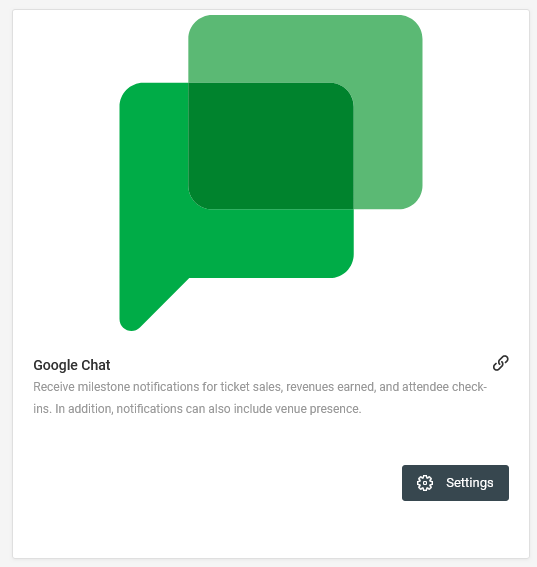
Click on the Settings button.
On the sheet on the new page, enter a title, e.g. the name of the chat space, then paste the URL that you copied.
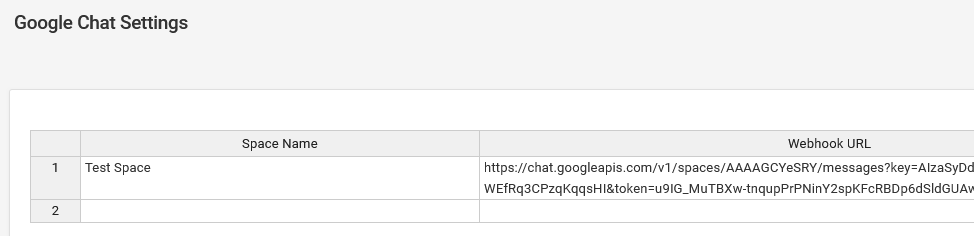
After that, click on the Submit button to save the changes.
You can repeat the same steps above to set up more notifications for other spaces.
Triggering Notifications
Notification Types
From the Google Chat Settings page, there are four types of notifications that can be set up.
Sales Notifications
With the Sales notifications, chat messages will be posted whenever a ticket is sold or when a regular milestone is reached, for example, on every 50 tickets sold.
To set it up, first, choose the event from the Events dropdown, then choose Sales under the Notification Type dropdown.
After that, choose the ticket you want to receive notifications for, then select the frequency or type and enter your own value. For every ticket sale, you can type and enter “1”.
Check the Enable Notification checkbox, then choose the Google Chat space that should receive the chat notification messages.

Revenue Notifications
With the Revenue notifications, chat messages will be posted whenever a ticket’s revenue earned reaches a regular amount, for example, on every $200 earned.
To set it up, first, choose the event from the Events dropdown, then choose Revenue under the Notification Type dropdown.
After that, choose the ticket you want to receive notifications for, then select the frequency or type and enter your own value. For every ticket revenue earned, you can type and enter “1”.
Check the Enable Notification checkbox, then choose the Google Chat space that should receive the chat notification messages.

Attendee Check-in Notifications
With the Attendee Check-in notifications, chat messages will be posted whenever an attendee’s ticket is validated (checked-in). You can set it up for each ticket validation, or for a regular milestone, e.g., for every 30 check-ins made.
To set it up, first, choose the event from the Events dropdown, then choose Check-ins under the Notification Type dropdown.
After that, choose the ticket you want to receive notifications for, then select the frequency or type and enter your own value. For every check-in, you can type and enter “1”.
Check the Enable Notification checkbox, then choose the Google Chat space that should receive the chat notification messages.

Venue Presence Notifications
With the Venue Presence notifications, chat messages will be sent whenever an attendee’s ticket is validated for movements. You can set it up for either those exiting a venue or for those returning to it.
To set it up, first, choose the event from the Events dropdown, then choose Movement under the Notification Type dropdown.
After that, choose the ticket you want to receive notifications for, then select the movement direction.
Check the Enable Notification checkbox, then choose the Google Chat space that should receive the chat notification messages.
